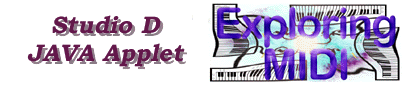
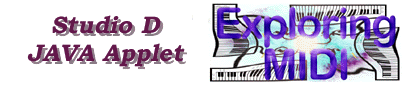
Wait for the Java applet to load before preceding. The studio diagram picture will flash until the applet is completely loaded. If the applet is not working properly, press the reload button on your browser. If there is still a problem go back to the MIDI Connections page and click on the studio link to reload the applet.
When the correct connection for each keyboard is clicked, the Java applet will draw the connections. Make a connection by clicking on the actual letters (I, O, or T) which represent In, Out, and Thru. Scroll the page down until the applet fills the page, then try to connect the studio.
In this diagram, some connections are in gray. They are not working for this particular studio. A multi-port Star Interface receives MIDI data at the MIDI In ports and then copies the information and sends it out to one or more Thru ports. Each MIDI Thru port may be assigned to a specific MIDI In port. Connect the keyboard controller so that it sends information to the MIDI interface, then connect the MIDI interface to the Keyboard. Finally, connect the three remaining tone generators using a star set-up. You must follow a specific order of connections, so pay attention to the directions. Remember, do not use a daisy-chain set-up for the connections.
Back to MIDI Connections
Examples of MIDI Interfaces